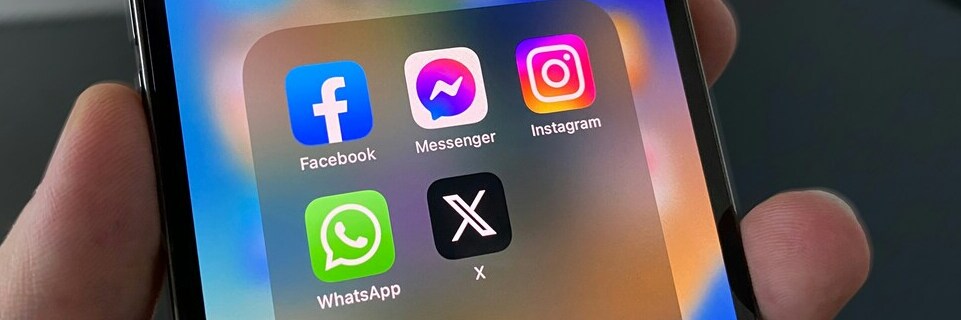We love reading your product reviews, but there’s something extra special about seeing how our products are working for you in real life. That’s why we’re inviting you to share video reviews of your Gtech products on social media.
These videos help new customers understand how our products perform in real homes, from real people, with real results. Whether you’re showcasing how easily your AirRAM glides across the carpet, or how compact your lawnmower is to store away. Your honest voice makes all the difference.
Even if you’ve never posted a video before, don’t worry, we’ve broken it down so anyone can do it.
Step 1: Creating Your Video
Before you even open your favourite social app, let’s get your video filmed and ready to go. You don’t need a professional camera or editing skills. The best reviews are the most natural—real people, real homes, real opinions.
Filming Tips
- Keep it real: You don’t need to be camera-ready or have a perfectly clean house. We want you, not a polished ad.
- Choose your style:
- Talk directly to the camera (a short selfie-style video works perfectly).
- Show your Gtech product in action.
- Or combine both!
- Talk directly to the camera (a short selfie-style video works perfectly).
What to say:
- Start with the product name: “This is my Gtech AirRAM 3 and I love it because…”
- Mention how long you’ve been using it.
- Highlight your favourite features. Maybe the runtime, weight, suction, or how it fits into storage.
- Share a quick before and after
Length: Keep your video between 30 and 60 seconds. Long enough to get your message across, short enough to keep viewers interested.
Lighting: Record near a window if possible. Natural daylight makes a huge difference to video quality.
Sound: Speak clearly and keep background noise to a minimum. If your product is on, let that be the star!
Once your video is ready, you’re ready to share it with the world (and with us!).
Step 2: Posting & Tagging – Platform by Platform
Each platform works a little differently, so we’ve created step by step guides for the most popular ones: Instagram, TikTok, Facebook and YouTube. The goal is the same...get your video up, and make sure to tag us so we can see and celebrate your review.
How to Post Your Video Review on Instagram
Best for: Visual content, short videos, high discoverability via Reels.
1. Open Instagram on your phone and log in.
2. Check your privacy settings: If your account is private, your video won’t be visible to us.
-
- Go to Settings > Privacy > Account Privacy
- Switch Private Account to Off (your account must be public while sharing your review)
3. Create your post: Tap the + icon at the bottom centre of the screen.
4. Choose Reel for best visibility, or Post if you prefer.
5.Select your video from your gallery.
6. Tap Next (→). You’ll now have the option to add the following. These are completely optional, so you can post your video as-is.:
-
- Add music
- Trim the clip
- Add filters or on-screen text
7. Add your caption: This can be as simple as “Loving my new Gtech AirRAM 3 – makes cleaning a breeze! #Gtech #Review”
8. Tag us: Tap Tag People > Add Tag and search for @gtechsocial (you’ll recognise us by our Gtech logo and verified blue tick).
9.(Optional) If your Instagram is linked to Facebook, toggle Share to Facebook to share your video across both platforms.
10. Tap Share. You're now live!
How to Post Your Video Review on Facebook
Best for: Longer videos, wider reach across different age groups.
.1. Open Facebook on your phone.
2. Tap the + icon at the top of the screen.
3. Choose Reel for better reach or Photo/Video for a standard post.
4. Select your video from your gallery.
5. Tap Next (→) to preview and make any edits, or post it directly without changes.
6. Write a short caption, such as: “My Gtech lawnmower is so light and easy to use! Highly recommend.”
7. Tap Tag People, then search for and tag Gtech (look for the Gtech logo).
8. Tap Done, then Post—your review is now live!
How to Post Your Video Review on TikTok
Best for: Fun, fast-paced, highly engaging short videos.
1. Open TikTok on your phone and log in.
2. Tap the + icon in the bottom centre.
3. On the record screen, tap the Upload icon (bottom right of the red record button) to choose your pre-recorded video.
4. Select your video and tap Next. Here, you can:
-
- Add music
- Use filters
- Insert text overlays or captions
- Trim your clip
- Have fun with it—but again, a natural unedited clip is more than enough.
5. In the caption field, write your review or a short description.
6. Make sure to include @gtechsocial to tag us
7. Add relevant hashtags like #GtechReview #CleanTok #HomeTech
8. Post your video by tapping the red Post button—and you’re live!
How to Post Your Video Review on YouTube
Best for: Longer-form content or Shorts, ideal if you're already a content creator.
1. Open the YouTube app on your phone.
2. Tap the + icon at the bottom centre.
3. Choose whether to upload a standard video, Short, or go Live.
4. Select your video and tap Next (→).
5. On the next screen, you can:
-
- Add a title and description
- Include optional background music or text
6. In the description, write your any additional review commentary and mention us by tagging @gtechsocial (this ensures we’re notified and can see your post).
7. Tap Upload—and just like that, your video is live!
Why Your Review Matters
Your voice carries more weight than any advert. Real reviews help people decide what’s right for their homes, their gardens, and their families. Plus, your feedback helps us keep improving.
By tagging @gtechsocial, you’re joining a community of proud Gtech users, and we may even feature your review on our official channels!
Ready to Post?
We’re standing by and can’t wait to see what you’ve created. Got a question about filming or tagging? Drop us a message on our social pages, and we’ll be happy to help.
Thank you for sharing your Gtech story. Now, let’s see your product in action!